Taskwarrior for Google Tasks Sync
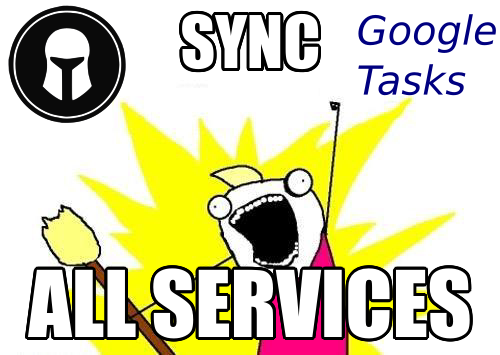
The current document describes the
Taskwarrior <> GTasks Syncsynchronization ofsyncall. To get the most updated version of this document, head over to the version in the repository
See also the privacy policy for this app
Description
Given all tasks in your Google Task task list and the task list of a Taskwarrior filter (combination of tags and projects) synchronise all the addition / modification / deletion events between them.
Demo - populating a list in Google Tasks (view from Google Calendar)
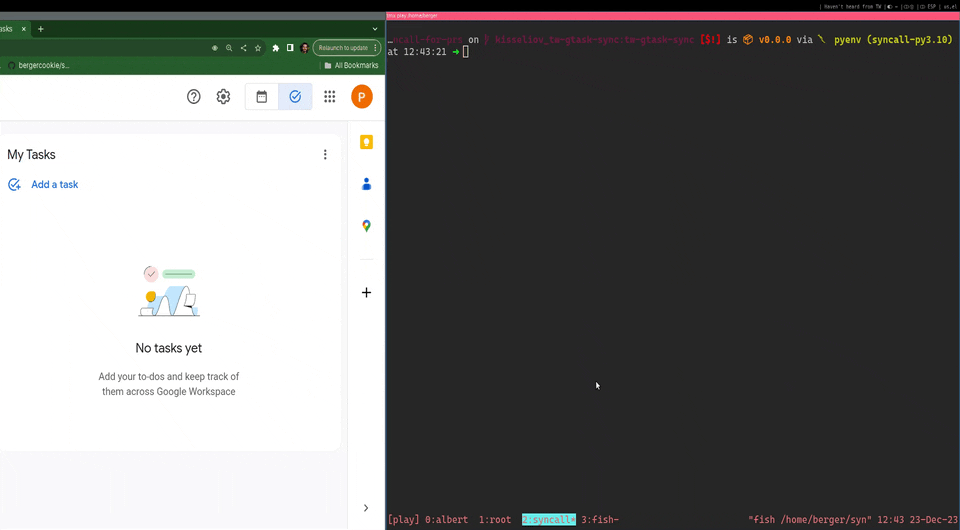
Motivation
While Taskwarrior is an excellent tool when it comes to keeping TODO lists, keeping track of project goals etc., lacks the portability, simplicity and minimalistic design of Google Tasks. The latter also has the following advantages:
- Automatic sync across all your devices
- Comfortable addition/modification of events using voice commands
- Actual reminding of events with a variety of mechanisms
Override Google Tasks API key
At the moment the Google Console app that makes use of the Google Tasks API is still in Testing mode and awaiting approval from Google. This means that if it raches more than 100 users, the integration may stop working for you. In that case in order to use this integration you will have to register for your own developer account with the Google Tasks API with the following steps:
Firstly, removed the ~/.gtasks_credentials.pickle file on your system since that
will be reused if found by the app.
For creating your own Google Cloud Developer App:
- Go to the Google Cloud developer console
- Make a new project
- From the sidebar go to
API & Servicesand once there click theENABLE APIS AND SERVICESbutton - Look for and Enable the
Tasks API
Your newly created app now has access to the Tasks API. We now have to create and download the credentials:
Again, from the sidebar under
API And ServicesclickCredentialsIn the Google Tasks API screen, click the
CREATE CREDENTIALSbutton.Select the
User dataradio button (not theApplication data).Fill in the
OAuth Consent Screeninformation (shouldn’t affect the process)Allow the said credentials to access the following scopes:
Create, edit, organize, and delete all your tasksView your tasks
Create a new
OAuth Client ID. Set the type toDesktop App(app name is not important).Finally download the credentials in JSON form by clicking the download button as shown below. This is the file you need to point to when running
tw_gtasks_sync.
To specify your custom credentials JSON file use the --google-secret flag as follows:
tw_gtasks_sync -l "<list-name>" -t "<taskwarrior-tag>" --google-secret "<path/to/downloaded/json/file>"
Usage Examples
Run the tw_gtasks_sync to synchronise the Google Tasks list of your choice with
the selected Taskwarrior tag(s). Run with --help for the list of options.
# Sync the +remindme Taskwarrior tag with the Google Tasks list named "TW Reminders"
tw_gtasks_sync --help
tw_gtasks_sync -t remindme -l "TW Reminders"
Installation
Package Installation
Install the syncall package from PyPI, enabling the google and tw
extras:
pip3 install syncall[google,tw]
Notes re this synchronization
- Currently subtasks of a Google Tasks item are treated as completely independent of the parent task when converted to Taskwarrior
- It’s not possible to get the time part of the “due” field of a task using the Google Tasks API. Due to this restriction we currently do currently do sync the date part (without the time) from Google Tasks to Taskwarrior, but in order not to remove the time part when doing the inverse synchronization, we don’t sync the date at all from Taskwarrior to Google Tasks. More information in this ticket