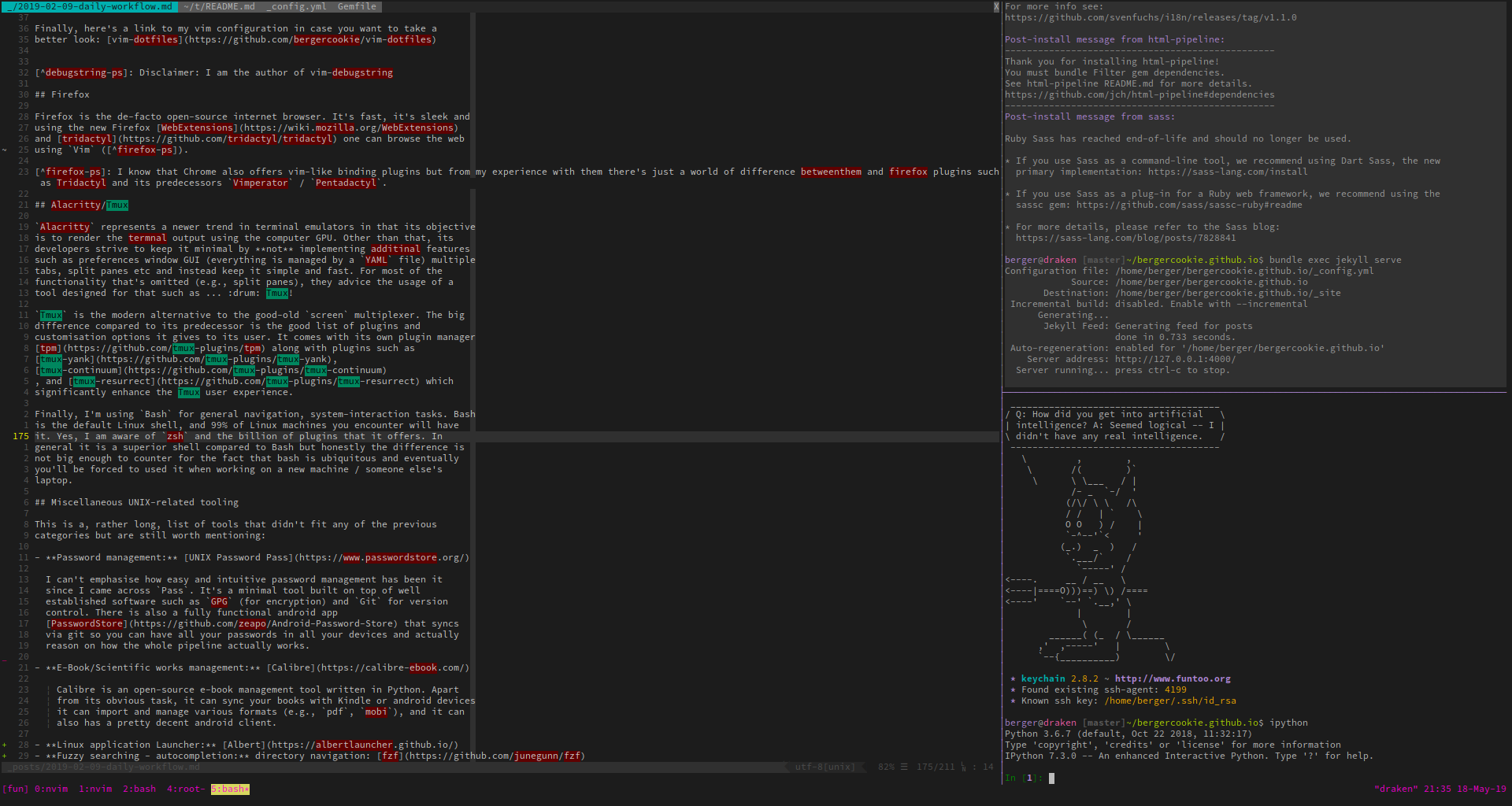As this is my first actual post I thought I’d write about something I’m a big fun of, tooling. More specifically I want to describe my workflow when working or in general when using my machine.
My general goal is to be productive in my day-to-day routine, and automate everything that can actually be automated so that I can focus on the higher-level tasks I’m interested in. I admit that sometimes I’m overdoing it and automate a task that I don’t actually have to but all in all I think this attitude has helped me considerably so far.
I’m also a big believer in open-source. I’m striving to publish all my coding
projects on Github (see my pinned repos for
some of the works I’m proud of) and I’ve also been mentoring for the past two
years for the Google Summer of Code Project with the MRPT robotics
organisation. Thus, I’m trying as much as possible to use
open-source alternatives for all my tasks. That being said, if there is a
paid-for tool that does something great I’m happy to pay for it (e.g., see the
excellent C/C++ Code Explorer - Sourcetrail).
Here’s a bullet list of the software I’m using:
- OS: GNU/Linux
- Linux flavour: Ubuntu/Debian
- Editor: Vim/Neovim
- Browser: Firefox
- Terminal: Alacritty + Tmux multiplexer + Bash
- Desktop Environment: i3
Let me now elaborate on the bullets above.
GNU/Linux - Debian-flavours
Linux is free, as in freedom, it’s ubiquitous and is simply the bestest
operating system there is 😏. Regarding flavour, I simply use Debian or
Ubuntu as the main operating system just because I feel most comfortable in
these systems It’s nice know how to open all sorts of files
(xdg-open/xdg-mime) search for package names (apt-cache) install packages
/ download sources (apt-cache, apt-get, dpkg) and in general know how your
system works. Also being a roboticist by profession, there is a strong
inclination towards Debian / Ubuntu since ROS (1)
ships binaries for specifically for these platforms and it’s a total PITA to
compile it from source. Finally I consider it a big deal to always have a stable
system even if that means not compiling your project with the latest and
greatest gcc-8 compiler. Ubuntu and Debian give you that and also provide ways
of installing more recent versions (linuxbrew, Ubuntu
PPAs) and hey, you can always compile stuff
from source if the previous don’t work for you 😉
Vim/Neovim
There is a gazillion of articles on how to use vim or what to put in your
vimrc so I’m going to keep it short here.
Here are some of the plugins that I use on a daily basis and I’m confident have
boosted my editing efficiency significantly. Refer to the corresponding
READMEs for more details:
- Plugin manager: vim-plug
- Asynchronous syntax checking/linting: ale
- Semantically-accurate syntax highlighting: chromatica
- Indentation level detection: detectindent
- Git client: fugitive
Printf-like code debugging (2): debugstring- UNIX helper functions: eunuch
- Asynchronous fuzzy searching: fzf
- Personal knowledge base /Task management: vimwiki, taskwiki
The important thing to note here is that you have to find a combination that works for you.
- Don’t use more plugins than you actually need or you’ll bloat vim and you’ll have awful startup times,
- Double-check that adding the plugin is worth the maintenance cost / potential
startup overhead / effort to learn it. Maybe there’s already has a way of
expressing it? Maybe it’s just a matter of a single function in your
.vimrc?
Finally, here’s a link to my vim configuration in case you want to take a better look: vim-dotfiles
Firefox
Firefox is the de-facto open-source internet browser. It’s fast, it’s sleek and
using the new Firefox WebExtensions
and tridactyl one can browse the web
like it’s Vim (3).
Alacritty/Tmux
Alacritty represents a newer trend in terminal emulators in that its objective
is to render the terminal output using the computer GPU. Other than that, its
developers strive to keep it minimal by not implementing additional features
such as preferences window GUI (everything is managed by a YAML file) multiple
tabs, split panes etc and instead keep it simple and fast. For most of the
functionality that’s omitted (e.g., split panes), they advice the usage of a
tool designed for that such as … 🥁 Tmux!
Tmux is the modern alternative to the good-old screen multiplexer. The big
difference compared to its predecessor is the good list of plugins and
customisation options it gives to its user. It comes with its own plugin manager
tpm along with plugins such as
tmux-yank,
tmux-continuum , and
tmux-resurrect which
significantly enhance the Tmux user experience.
Finally, I’m using Bash for general navigation, system-interaction tasks. Bash
is the default Linux shell, and 99% of Linux machines you encounter will have
it. Yes, I am aware of zsh and the billion of plugins that it offers. In
general it is a superior shell compared to Bash but honestly the difference is
not big enough to counter for the fact that bash is ubiquitous and eventually
you’ll be forced to used it when working on a new machine / someone else’s
laptop.
Here’s my terminal configuration at the time of writing this:
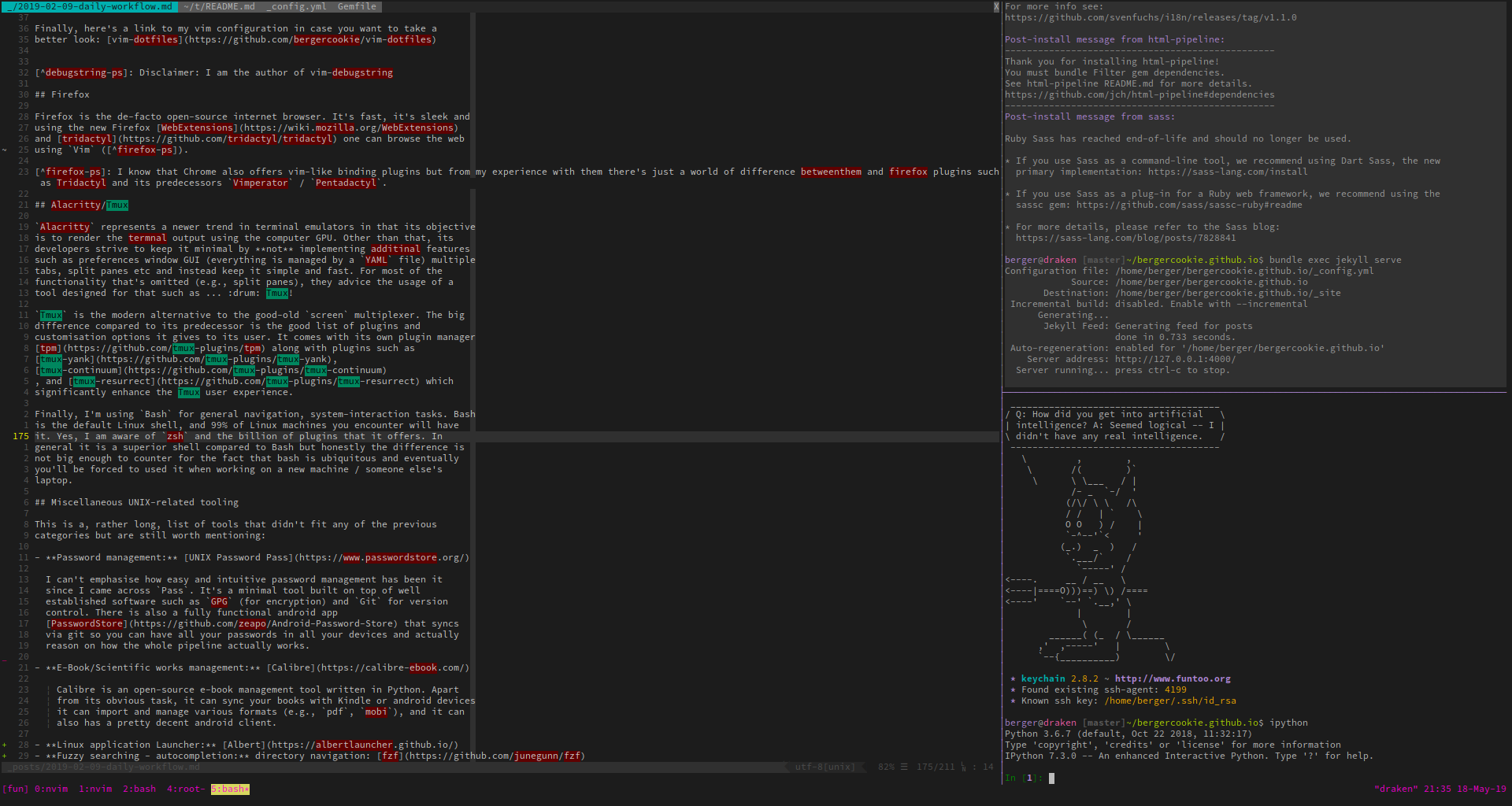
i3
i3 is a tiling window manager, meaning that it’s designed for placing windows as
individual tiles in your screen(s). Since Tmux does most of the heavy-lifting in
the terminal (splitting to panes, multiple sessions, multiple named windows
etc.). i3 gives you (almost) the configurability of a window manager such as
awesome but with much less hassle for configuring it
to reach a version that works.
I use i3 mainly for the following:
Split apps into workspaces. Be able to navigate between workspaces and between apps using only the mouse
Stacked views of windows
Automatic placement of a windowed app on startup/launch.
No more shoving windows around when you launch a program. It will automatically take its place based on the corresponding workspace. You can do it with simple rules in your i3 config file. For example:
1 2 3 4 5 6 7 8 9 10 11 12 13 14 15 16 17 18# assign apps to workspaces assign [class="Firefox"] $ws_www assign [class="Terminator"] $ws_term assign [class="Alacritty"] $ws_term assign [class="Franz"] $ws_msg assign [class="Viber"] $ws_msg assign [class="Slack"] $ws_msg assign [class="calibre"] $ws_calibre assign [class="spotify"] $ws_music assign [class="Gnome-terminal"] $ws_fm assign [class="Transmission-gtk"] $ws_random assign [class="Filezilla"] $ws_random assign [class="Nautilus"] $ws_fm assign [class="Pcmanfm"] $ws_fm assign [class="Vmplayer"] $ws_win assign [class="vlc"] $ws_wwwSupport for beautiful dock with reasonable configuration and time spent, via the use of powerline symbols + i3status-rust. Here is a sample:

Miscellaneous UNIX-related tooling
This is a list of tools that didn’t fit any of the previous categories but are still worth mentioning:
Password management: UNIX Password Pass
I can’t emphasise how easy and intuitive password management has been it since I came across
Pass. It’s a minimal tool built on top of well established software such asGPG(for encryption) andGitfor version control. There is also a fully functional android app PasswordStore that syncs via git so you can have all your passwords in all your devices and actually reason on how the whole pipeline actually works.E-Book/Scientific works management: Calibre
Calibre is an open-source e-book management tool written in Python. Apart from its obvious task, it can sync your books with Kindle or android devices it can import and manage various formats (e.g.,
pdf,mobi), and it can also has a pretty decent android client.Personal TODO list - task management: Taskwarrior
More on this in another post.
Linux application Launcher: Albert
Fuzzy searching, autocompletion, directory navigation: fzf
Messeging apps bundler: Franz
More on the menu - feedback
As this is my first post, feel free to add some feedback in the comments and let me know what you think of this.
Don’t know what ROS is? Google it or wait for me to write an article on its latest version
ROS2. ↩︎Disclaimer: I am the author of vim-debugstring ↩︎
I know that Chrome also offers vim-like binding plugins but from my experience with them there’s just a world of difference between those and Firefox plugins such as Tridactyl and its predecessors
Vimperator/Pentadactyl. ↩︎